Google Maps Scraper
A scraping tool for map business leads, one click to scrape data from Google Maps, includes phone number, email address, social media profiles, and more.
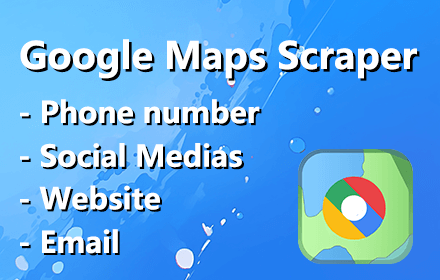
A scraping tool for map business leads, one click to scrape data from Google Maps, includes phone number, email address, social media profiles, and more.
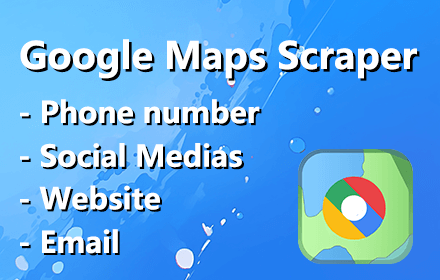
See Google Maps Scraper in action! This video demonstrates the complete installation process and shows you how to extract business data from Google Maps in just a few clicks.
Click
Download ZIP file installation package.
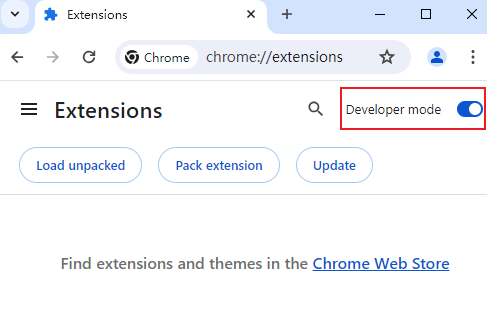
① Open Chrome Extensions page by either:
• Type chrome://extensions
in the address bar, then press Enter
• Or click the menu (⋮) in the top-right, select "Extensions", then "Manage Extensions"
② Enable "Developer mode" at the top right of the Extensions page.
Simply drag the ZIP file onto the chrome://extensions page to import it directly.
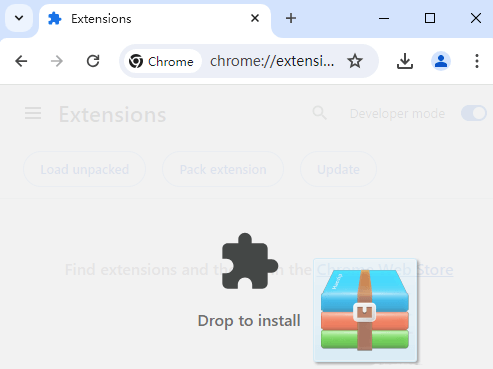
① Extract the ZIP file to a new folder on your computer.
② Make sure you're on the Chrome Extensions page (
chrome://extensions
or menu ⋮ → Extensions → Manage Extensions) with Developer Mode enabled.
③ Click "Load unpacked" button in the top-left corner.
④ Select the folder where you extracted the files.
💡 Tip: Create a new folder (e.g., "Google Maps Scraper") and extract all files into it before using "Load unpacked".
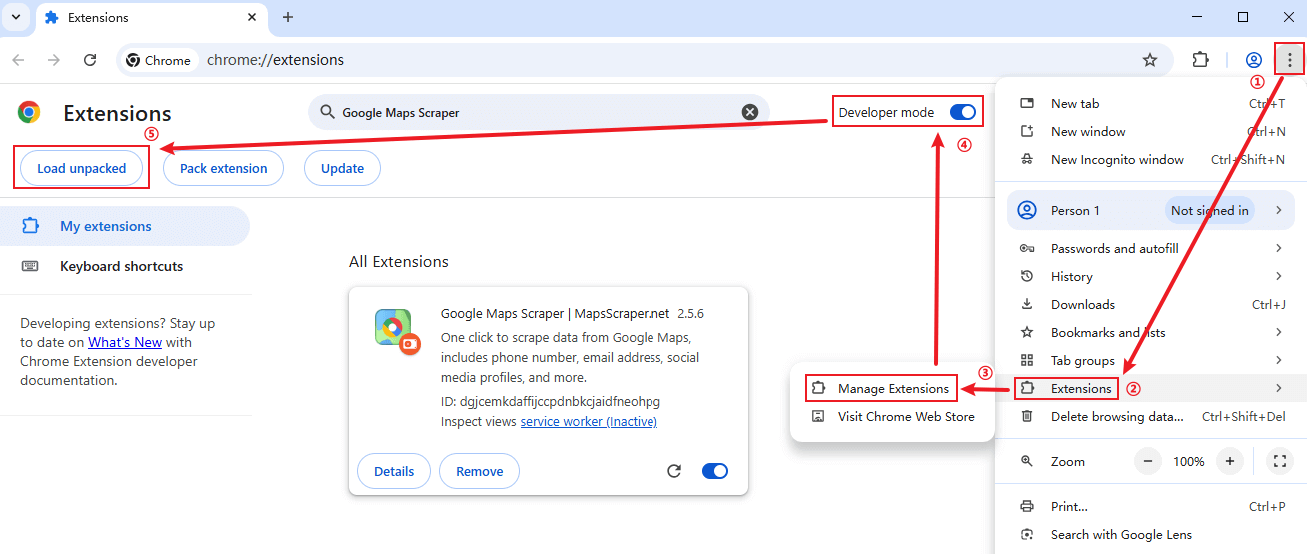
Click "Load unpacked" button after enabling Developer mode
If you encounter any problems during installation, don't worry! We're here to help.
📧 Contact SupportFrequently Asked Questions
This Google Maps Scraper extension allows you to easily extract business data like phone numbers, emails, and social media profiles from Google Maps. With one click, you can scrape information from map listings and download it.
Use a Google Maps email scraper tool. Install the Google Maps Scraper extension on your browser, open Google Maps through the extension, search for your desired keywords, and start the extraction process. The extracted data, including email addresses, will be available for download in a CSV file.
Use a Google Maps business extractor tool. Install the Google Maps Scraper extension, open Google Maps through it, search for your desired business type, and start the extraction process. The data, including phone numbers, email addresses, and other details, will be available for download in a CSV file.
1. Install and sign in with Google.
2. Open Google Maps.
3. Enter your search keyword.
4. Start the extraction.
5. Export the data.
No coding experience is required. The extension has a simple and user-friendly interface that anyone can use.
Yes, absolutely! The Google Maps Scraper extension provides Customizable Search Criteria. You can easily export the extracted Google Maps data to a CSV file format, which can be imported into Excel for further analysis and organization.